Most of the methods online for creating ringtones from YouTube seem to involve shady websites with ads and registering accounts, if they even happen to work. So here’s a simple workflow for choosing what you want and creating a ringtone in a matter of minutes.
All of this assumes you have a Mac, if you don’t, go the shady website route. Just be careful with your credit card details.
You’ll need a couple of tools:
Clipgrab – for downloading the video from YouTube
Speaktone – for converting text or any media file to a ringtone
1. Choose your video. You probably have this part sorted out already, otherwise you wouldn’t be googling for this stuff. In any case, copy the video URL to clipboard (⌘-C).
![]()
2. Run Clipgrab and paste (⌘-V) the URL to the field in the Download tab. Click on “Grab this clip!”.

3. Wait for the download to finish and double click on the downloaded file. If this opens some other player than Quicktime, close it and browse to the file instead. Right click on it and choose “Open With / QuickTime Player”. You’ll be presented with the clip in QuickTime Player.

4. Now, choose Trim from the Edit menu, or hit ⌘-T. This will change the playback bar into a trim control, with which you can choose the span of video you want to make your ringtone from. Adjust the start and end controls.

5. Hit Save (⌘-S). This usually pops up a save dialog since it won’t want to override the original file, so give it a name.

6. Open Speaktone. Drag the newly created file from Finder into the box in the bottom of the Speaktone window.

7. This brings the created ringtone to iTunes. If you’ve set up iTunes to automatically synchronize ringtones to your device, this is all you need to do. If you’ve set that to be manually managed, you’ll still need to drag and drop the ringtone within iTunes into your device.
![]()

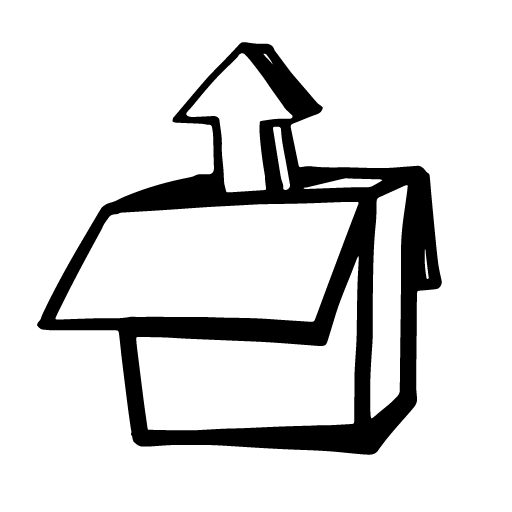
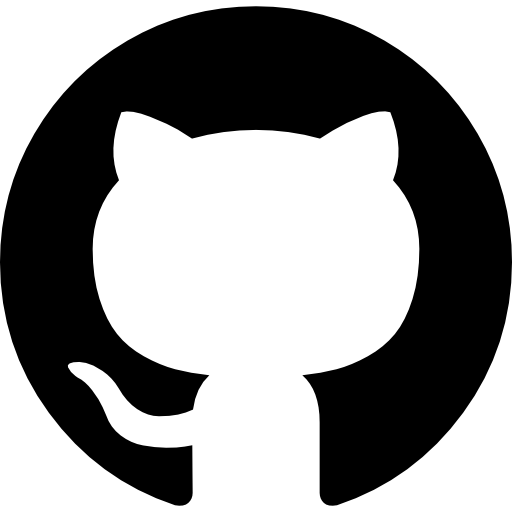


Leave a Reply